Aternos Minecraft: Minecraft has captivated millions worldwide with its blocky, endless world of creativity and adventure. Whether you’re into building grand structures, battling mobs, or exploring the vast landscapes, the experience is always better with friends. That’s where Aternos comes in. Hosting your own Minecraft server can seem daunting, but Aternos makes it simple and free. Let’s dive into the world of Aternos Minecraft and discover how to create your own server for endless fun.
What is Aternos?
Aternos is a free Minecraft server hosting service that allows players to create and manage their own servers without any cost. It’s a perfect solution for those who want to enjoy multiplayer Minecraft without investing in expensive server hardware or hosting services.
Why choose Aternos?
Aternos stands out for several reasons:
- Free of Charge: No hidden fees or subscription costs.
- User-Friendly: Easy setup process with a simple user interface.
- Customization: extensive options for mods and plugins.
- 24/7 Availability: Your server stays online even when you’re not.
- Community Support: A large, active community is ready to help with any issues.
Getting Started with Aternos
Creating an account
First things first, you need an Aternos account. Here’s how to get started:
- Visit the Aternos Website: Navigate to Aternos.org.
- Sign Up: Click on the “Sign Up” button and fill in the required details.
- Verification: Verify your email address, if required.
Setting Up Your Server
Once you have an account, it’s time to set up your server:
- Log In: Use your credentials to log in to Aternos.
- Create a Server: Click on the “Create a server” button.
- Server Configuration: Choose your server name and the game version.
- Customization: Add mods, plugins, and other features as desired.
Starting Your Server
After setting up your server:
- Start the server: Click the “Start” button.
- Share the IP: Once the server is running, share the IP address with your friends.
- Join the game: Open Minecraft, go to “Multiplayer,” and add the server using the IP address.
Customizing Your Aternos Server
Adding Mods and Plugins
Aternos supports a wide variety of mods and plugins. Here’s how to add them:
- Navigate to the Mods/Plugins tab. On your server page, find the mods or plugins tab.
- Search for Add-Ons: Use the search bar to find specific mods or plugins.
- Install: Click on the mod or plugin and follow the installation instructions.
Changing server settings
You can tweak various settings to personalize your server:
- Access the settings: Go to the “Settings” tab on your server page.
- Edit Configurations: Adjust game mode, difficulty, spawn settings, and more.
- Save Changes: Don’t forget to save your changes before restarting the server.
Backup and Restore
Protect your creations with regular backups.
- Automatic Backups: Enable automatic backups in the settings.
- Manual Backups: Create manual backups before making significant changes.
- Restore: If something goes wrong, use the backup feature to restore a previous version.
Managing Your Server
Admin Controls
As the server owner, you have special controls:
- Access the console: Use the console for advanced commands.
- Manage Players: Whitelist or ban players as needed.
- Monitor Performance: Keep an eye on server performance to prevent lag.
Moderation Tools
Ensure a safe and enjoyable environment.
- Set Rules: Clearly define server rules for all players.
- Use Plugins: Install moderation plugins for additional control.
- Active Monitoring: Regularly check player activities and logs.
Advanced Features
Server Automation
Automate repetitive tasks to keep your server running smoothly.
- Scheduled Restarts: Set up automatic restarts to maintain performance.
- Scripts and Commands: Use scripts to automate in-game actions.
- Event Scheduling: Plan and automate events for your server community.
Server Analytics
Understand your server’s activity:
- Player Stats: Track player activities and engagement.
- Performance Metrics: Monitor CPU and memory usage.
- Reports: Generate reports to analyze server performance.
Community and Support
Aternos Community
Join the Aternos community for support and ideas.
- Forums: Participate in discussions and find troubleshooting tips.
- Discord: Join the Aternos Discord server for real-time help.
- Tutorials: Explore tutorials and guides created by other users.
Troubleshooting Common Issues
Even with the best setups, issues can arise. Here are some common problems and solutions:
- Server Lag: Check performance metrics and adjust settings.
- Connection Issues: Ensure your IP address is correct and ports are open.
- Mod Conflicts: Verify mod compatibility and remove conflicting mods.
Benefits of Hosting Your Own Minecraft Server
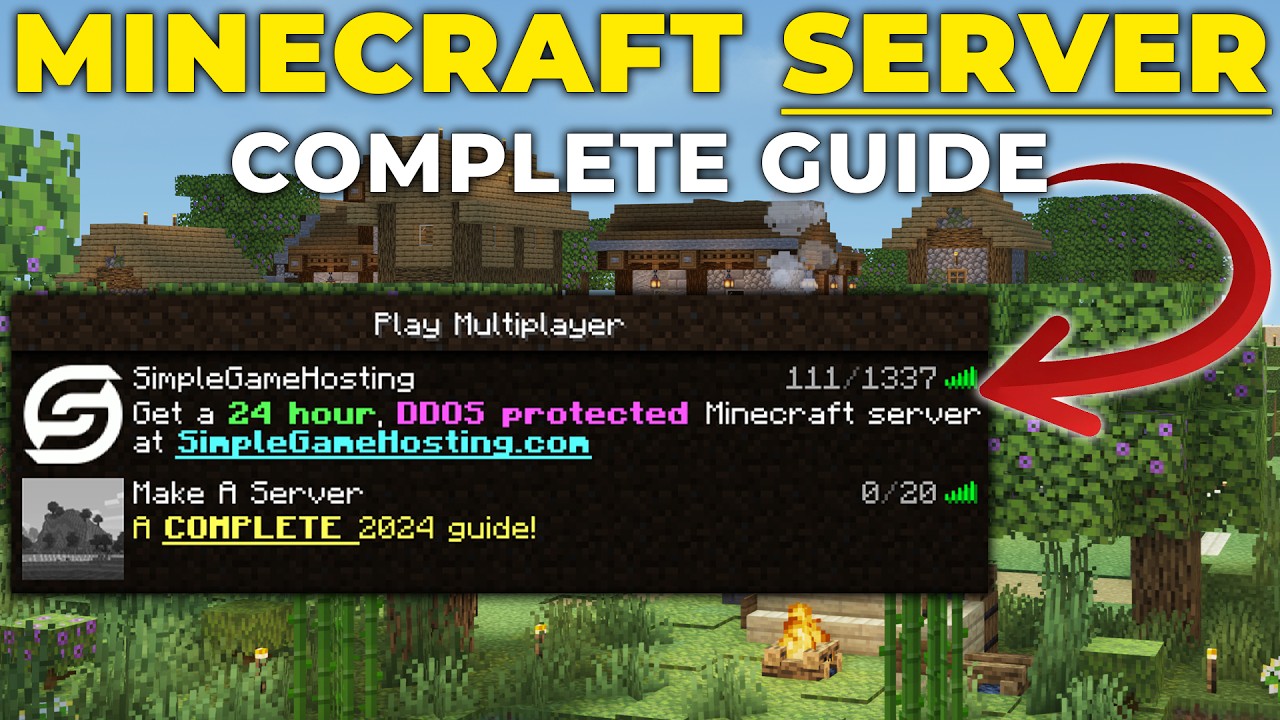
Hosting your own Minecraft server comes with several advantages:
- Control: Full control over game settings and rules.
- Customization: ability to install mods and plugins to enhance gameplay.
- Community Building: Create a space for friends and like-minded players.
- Learning Experience: Gain valuable skills in server management and troubleshooting.
In Conclusion, Aternos makes hosting your own Minecraft server straightforward and accessible. Whether you’re a seasoned player or new to Minecraft, the ability to create, customize, and manage your own server opens up a world of possibilities. Gather your friends, unleash your creativity, and dive into the endless adventures that await on your very own Aternos server.
FAQs About Aternos Minecraft
1. Is Aternos really free?
Yes, Aternos is completely free to use, with no hidden fees or subscriptions.
2. How many players can join my Aternos server?
The number of players depends on the server’s performance settings and the mods and plugins installed, but generally, Aternos can handle up to 20 players.
3. Can I add mods and plugins to my Aternos server?
Absolutely! Aternos supports a wide range of mods and plugins for customization.
4. How do I backup my Aternos server?
You can enable automatic backups in the settings or create manual backups at any time.
5. What if I need help with my server?
You can find support through the Aternos community forums, Discord server, and tutorials available on their website. Enjoy hosting your own Minecraft world with Aternos, and let your creativity shine in the limitless universe of Minecraft!


