If you’ve ever delved into WordPress development or website hosting, chances are you’ve encountered the term “php.ini file.” Despite its technical sound, the php.ini file is a critical configuration file that profoundly influences the operation of WordPress and PHP applications. In this in-depth exploration, we’ll unravel the importance of the php.ini file, its impact on your WordPress website’s performance, and its role in ensuring robust security measures.
Understanding php.ini:
The php.ini file stands as a pivotal configuration file for PHP, the scripting language powering WordPress and numerous web applications. Within this file resides an array of settings and directives that dictate PHP’s behavior on your server. From memory limits to error reporting and beyond, the php.ini file provides a customizable framework to optimize PHP’s performance, security, and resource allocation tailored to your website’s specific requirements.
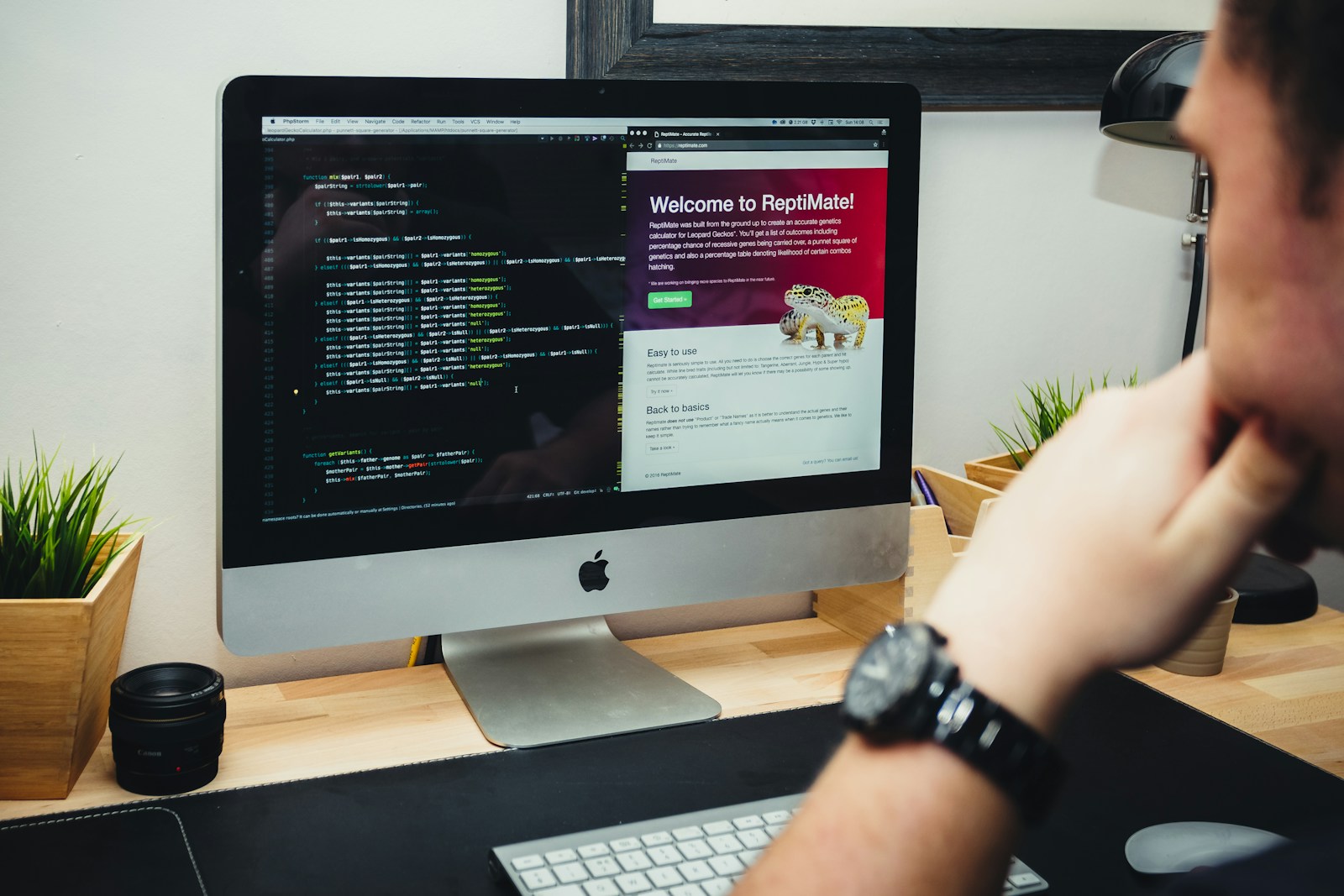
The Crucial Role of php.ini in WordPress:
- PHP Configuration: The php.ini file empowers you to fine-tune PHP settings according to your website’s needs. By tweaking this file, you can optimize PHP to enhance performance, bolster security measures, and allocate resources efficiently.
- Memory Management: WordPress heavily relies on memory as a dynamic platform to execute its tasks seamlessly. The php.ini file allows you to define memory limits, ensuring your website has ample resources to operate efficiently without encountering memory-related bottlenecks.
- Error Reporting: PHP scripts often encounter errors logged and displayed by default. However, it’s prudent to conceal sensitive error information from the public’s view in production environments. With the php.ini file, you can control error reporting levels, displaying only critical errors while logging others for debugging purposes.
- File Uploads: WordPress frequently necessitates file uploads, such as images and media. Through the php.ini file, you can establish maximum file size limits and other upload-related parameters, safeguarding against misuse and facilitating smooth operations.
- Execution Time: Certain WordPress tasks, particularly those involving intricate operations or external interactions, may require extended execution times. The php.ini file permits adjustment of the maximum execution time, preventing premature task termination and ensuring uninterrupted functionality.
Locating the php.ini File:
The precise location of the php.ini file varies based on your hosting environment. While PHP typically automatically discovers and utilizes the default php.ini file, opting for a custom php.ini file necessitates placement within your website’s root directory or the wp-admin folder. Consulting your hosting provider’s documentation or support team is advisable to ensure accurate file modification.
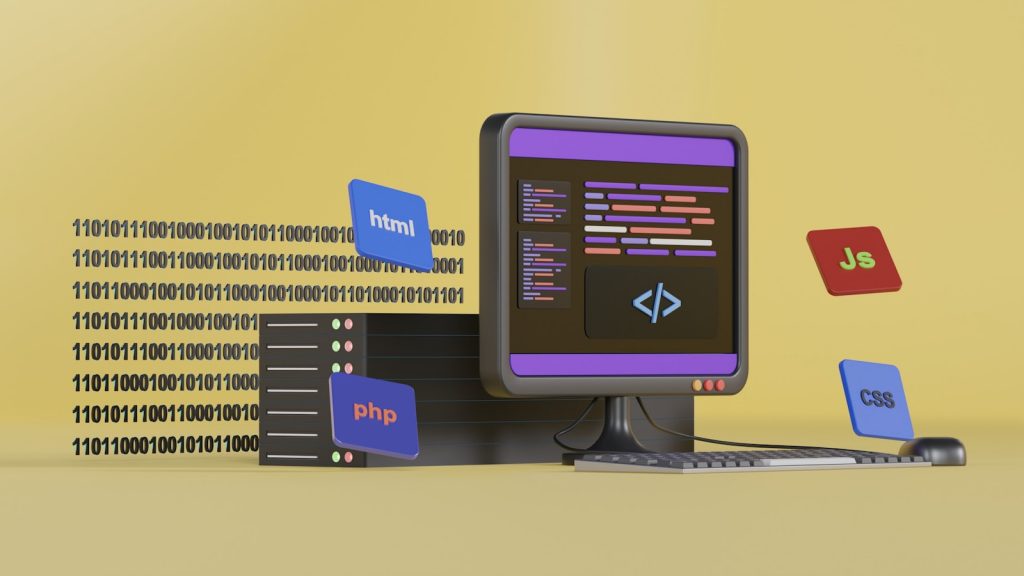
Common php.ini Directives for WordPress:
- memory_limit: Specifies the maximum memory consumption allowance for PHP scripts, critical for handling large plugins or themes without memory-related issues.
- upload_max_filesize: Defines the maximum permissible size for file uploads, adaptable to accommodate diverse media requirements.
- post_max_size: Establishes the maximum size of POST data PHP will accept, ensuring compatibility with upload_max_filesize and accommodating additional form data.
- max_execution_time: Sets the maximum script execution duration in seconds, pivotal for preventing timeouts during intensive WordPress tasks.

In essence, the php.ini file stands as a cornerstone of WordPress optimization, facilitating tailored adjustments to PHP settings essential for performance, security, and functionality. Harnessing the potential of the php.ini file empowers WordPress users to fine-tune their websites to meet the demands of modern web environments, ensuring seamless operation and enhanced user experiences.
FAQs: Understanding the Importance of php.ini on WordPress
1. What is a php.ini file, and why is it essential for WordPress?
- The php.ini file is a configuration file used by PHP, the scripting language behind WordPress and many other web applications. It contains settings and directives that control PHP’s behavior on your server, impacting aspects like performance, security, and resource allocation for your WordPress site.
2. What role does the php.ini file play in WordPress’s PHP configuration?
- The php.ini file allows customization of PHP settings to align with your WordPress site’s requirements. It enables optimization for better performance, security enhancements, and efficient resource management by defining parameters such as memory limits, error reporting levels, file upload settings, and execution time limits.
3. How does the php.ini file influence memory management for WordPress?
- WordPress relies on memory to handle its dynamic tasks effectively. The php.ini file allows you to set memory limits, ensuring that your WordPress site has adequate resources to operate efficiently, preventing memory-related issues and potential crashes.
4. What control does the php.ini file provide over error reporting in WordPress?
- PHP scripts may encounter errors, and the php.ini file allows you to manage how these errors are handled. You can configure error reporting levels to display only critical errors to users while logging others for debugging purposes, enhancing security and maintaining a polished user experience.
5. How does the php.ini file impact file uploads on a WordPress site?
- WordPress often requires users to upload files like images and media. The php.ini file allows you to set parameters such as maximum file size for uploads, preventing abuse, and ensuring smooth operations for handling media files and other uploads on your WordPress site.
6. Where can I find the php.ini file for my WordPress site, and how can I modify it?
- The location of the php.ini file varies depending on your hosting environment. While PHP may automatically use a default php.ini file, you may need to place a custom php.ini file in the root directory or the wp-admin folder of your WordPress site. It’s crucial to refer to your hosting provider’s documentation or support to locate and modify the correct file.
7. What are some common php.ini directives that WordPress users should be aware of?
- Some common directives include:
- memory_limit: Determines maximum PHP script memory consumption.
- upload_max_filesize: Sets the maximum size allowed for file uploads.
- post_max_size: Defines the maximum size of POST data PHP will accept.
- max_execution_time: Specifies the maximum time a script is allowed to run.
8. How can I adjust php.ini directives to optimize my WordPress site’s performance and security?
- You can adjust php.ini directives based on your site’s specific needs to optimize performance and security. For example, you may increase memory limits, adjust file upload sizes, or extend execution times to accommodate resource-intensive tasks and enhance user experience.






