Understanding and monitoring user engagement is essential for the success of any WordPress blog. Google Analytics provides powerful insights into user behavior, allowing you to optimize your content and improve overall engagement. In this comprehensive guide, we’ll walk you through the step-by-step process of setting up and utilizing Google Analytics to effectively monitor user engagement on your WordPress blog.
1. Creating a Google Analytics Account and Obtaining Tracking Code:
To begin tracking user engagement, you first need to create a Google Analytics account and obtain the tracking code:
- Visit the Google Analytics website and create an account if you haven’t already.
- Once your account is set up, you’ll receive a unique tracking code snippet.
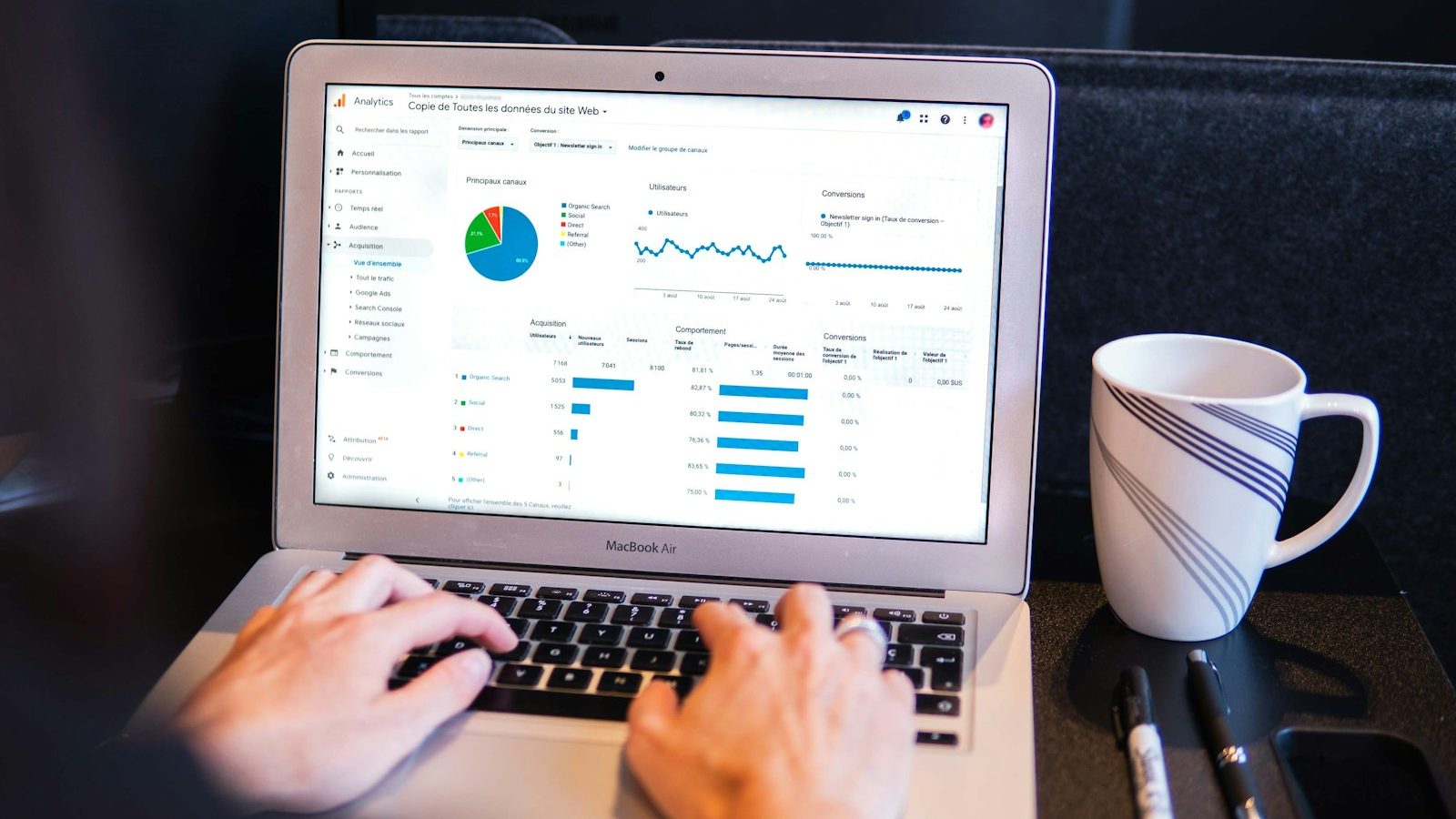
2. Installing Google Analytics on Your WordPress Website:
There are two primary methods to add Google Analytics to your WordPress website:
- Using a Plugin:
- Install and activate a reputable ” MonsterInsights ” plugin from the WordPress repository.
- Connect your Google Analytics account to the plugin and follow the setup wizard to configure it.
- Manual Installation:
- If you prefer not to use a plugin, manually add the tracking code to your theme’s header.php file just above the </head> tag.
3. Setting Up Google Analytics Goals:
Goals help you track specific user interactions indicative of engagement. Follow these steps to set up goals:
- Log in to your Google Analytics account and navigate to the “Admin” section.
- Under the “View” column, click on “Goals” and then “+ New Goal.”
- Define your goal parameters, such as page views, form submissions, or button clicks, based on your engagement objectives.
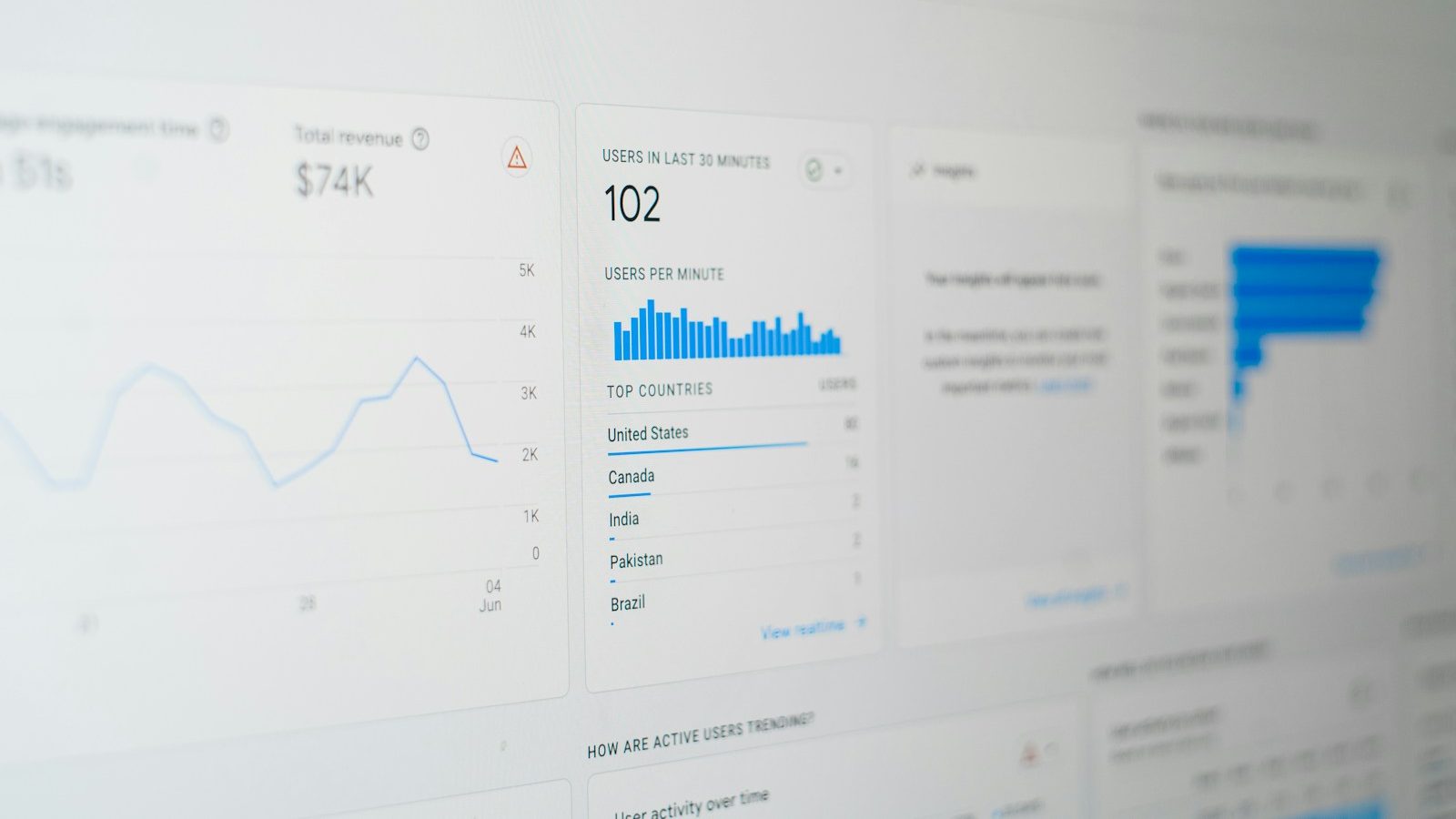
4. Viewing Engagement Metrics in Google Analytics:
Once Google Analytics and goals are set up, you can start tracking user engagement metrics:
- Log in to your Google Analytics account and navigate to the “Reports” section.
- Explore sections like Audience, Behavior, and Conversions to access engagement-related data.
- Review metrics such as sessions, bounce rate, average session duration, and goal completion to gauge user engagement.
5. Leveraging Advanced Segments and Custom Reports:
Utilize advanced features like segments and custom reports to gain deeper insights into specific engagement metrics:
- Create custom segments to analyze engagement from different traffic sources or user demographics.
- Generate custom reports to visualize engagement trends and identify areas for improvement.
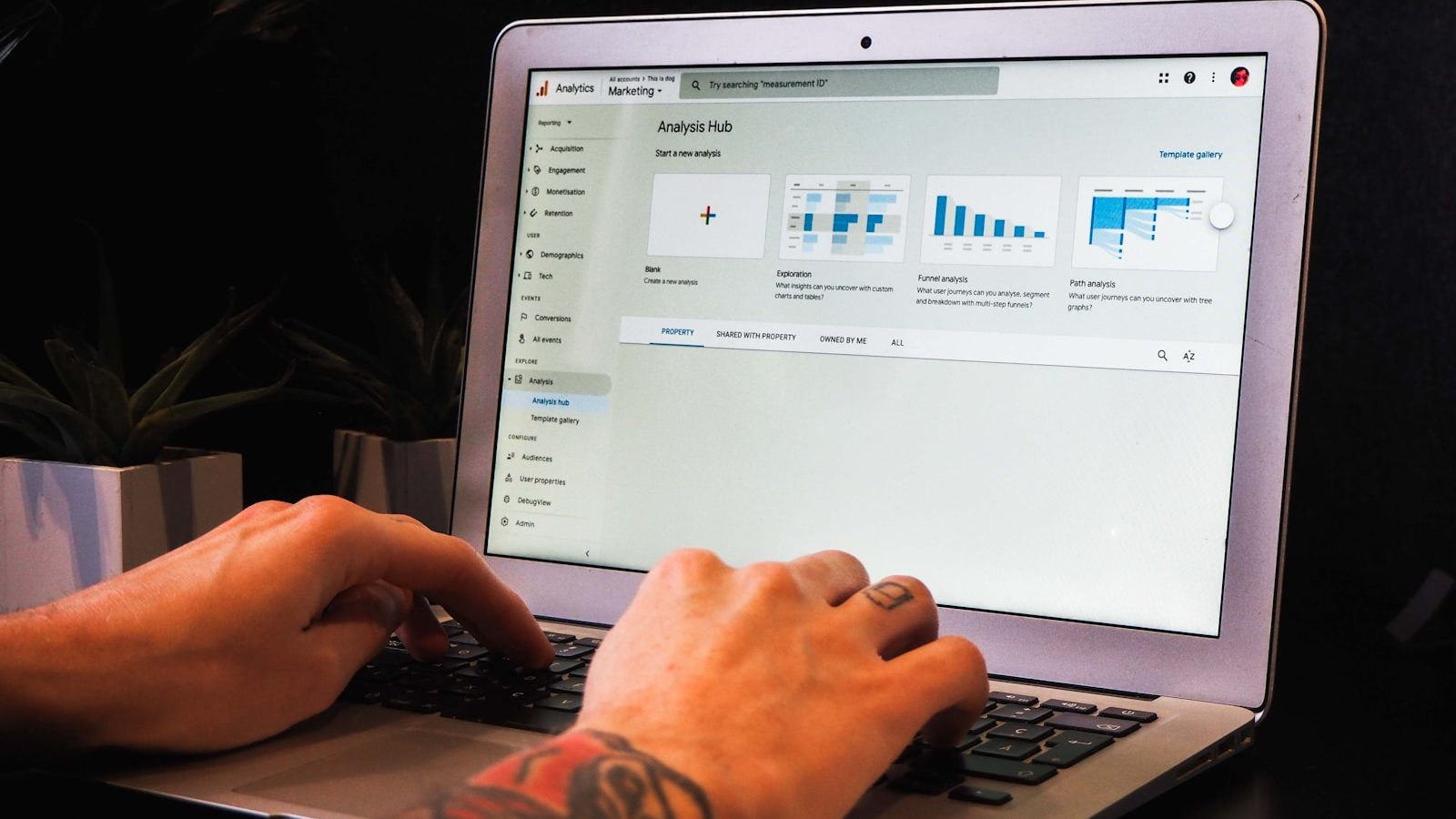
Conclusion:
By integrating Google Analytics into your WordPress blog and effectively monitoring user engagement metrics, you can gain valuable insights that inform content optimization strategies and enhance overall engagement. Regularly analyzing data, setting meaningful goals, and leveraging advanced features will empower you to create a more engaging and user-centric experience for your audience. Implement the steps outlined in this guide to maximize user engagement and drive the success of your WordPress blog.
Frequently Asked Questions (FAQs) About Monitoring User Engagement on WordPress Using Google Analytics
1. What is Google Analytics, and why is it necessary for WordPress websites?
Google Analytics is a powerful web analytics tool provided by Google that allows website owners to track and analyze various metrics related to user behavior, traffic sources, and conversions. It’s essential for WordPress websites as it provides valuable insights into user engagement, helping site owners understand how visitors interact with their content and identify areas for improvement.
2. How do I set up Google Analytics for my WordPress website?
There are two primary methods to set up Google Analytics on a WordPress website:
- Using a Plugin: Install and configure a plugin like “MonsterInsights” that simplifies adding the Google Analytics tracking code to your site.
- Manual Installation: Copy the tracking code provided by Google Analytics and paste it into the header.php file of your WordPress theme.
3. What are Google Analytics goals, and how do they help monitor user engagement?
Google Analytics goals are specific actions or events that you define as valuable conversions on your website, such as form submissions, newsletter sign-ups, or product purchases. By setting up goals, you can track user interactions that indicate engagement and measure the effectiveness of your website in achieving its objectives.
4. What engagement metrics can I monitor with Google Analytics on my WordPress website?
Google Analytics provides a wide range of engagement metrics that you can monitor, including:
- Sessions: The number of visits to your website.
- Bounce Rate: The percentage of visitors who leave your site after viewing only one page.
- Average Session Duration: The average time users spend on your site.
- Pageviews: The total number of pages viewed by visitors.
- Goal Conversions: Completing predefined actions or objectives set up as goals in Google Analytics.
5. How can I use advanced segments and custom reports in Google Analytics to analyze user engagement?
Advanced segments and custom reports allow you to segment your website’s traffic and analyze engagement metrics based on specific criteria. For example, you can create segments to analyze engagement from different traffic sources, device types, or geographic locations. Custom reports enable you to visualize engagement trends and identify patterns that can inform content optimization strategies.
6. Are there any alternatives to Google Analytics for monitoring user engagement on WordPress?
While Google Analytics is one of the most widely used web analytics platforms, alternatives such as Matomo (formerly Piwik) and Clicky are available. These platforms offer similar features for tracking user engagement but may have different pricing structures and reporting capabilities.
7. How often should I review my Google Analytics data to monitor user engagement effectively?
It’s recommended to review your Google Analytics data regularly, ideally weekly or monthly, to monitor user engagement effectively. Regularly analyzing data allows you to identify trends, track performance over time, and make informed decisions to optimize your website for better engagement.
8. Can I integrate Google Analytics with other tools or platforms to enhance user engagement monitoring?
Yes, Google Analytics can be integrated with other tools and platforms to enhance user engagement monitoring. For example, you can integrate it with email marketing platforms like Mailchimp to track the effectiveness of email campaigns in driving website engagement. Additionally, integration with heatmap tools like Hotjar can provide visual insights into user behavior on your site.
9. How can I troubleshoot issues with Google Analytics tracking on my WordPress website?
If you encounter issues with Google Analytics tracking on your WordPress website, you can troubleshoot them by:
- Ensuring that the tracking code is correctly installed on all site pages.
- Checking for any conflicts with plugins or themes that may interfere with the tracking code.
- Verifying that your Google Analytics account is configured correctly and that data is being recorded accurately.
- Utilizing Google Analytics’ real-time reporting feature to confirm if data is tracked in real-time.
10. What steps can I take to improve user engagement based on Google Analytics data on my WordPress website?
Based on insights from Google Analytics data, you can take several steps to improve user engagement on your WordPress website, such as:
- You are creating and promoting high-quality, relevant content that resonates with your target audience.
- You are optimizing your website’s navigation and user experience to make it easy for visitors to find and consume content.
- We strategically implement calls-to-action (CTAs) to encourage user interaction and conversion.
- Test and refine your website’s design, layout, and messaging based on user behavior data.
- Personalizing content and user experiences based on audience demographics, interests, and preferences identified through analytics.

 With a keen eye for emerging technologies and a thirst for knowledge, I thrive on staying ahead of the curve and diving deep into the realms of coding, AI, and beyond. Whether it's experimenting with new software, tinkering with hardware, or envisioning the future of technology, I'm dedicated to making an impact and shaping the digital landscape. Join me on this exhilarating journey as we unlock the possibilities of tomorrow, one line of code at a time.
With a keen eye for emerging technologies and a thirst for knowledge, I thrive on staying ahead of the curve and diving deep into the realms of coding, AI, and beyond. Whether it's experimenting with new software, tinkering with hardware, or envisioning the future of technology, I'm dedicated to making an impact and shaping the digital landscape. Join me on this exhilarating journey as we unlock the possibilities of tomorrow, one line of code at a time. 


