In the vast realm of website management, encountering a 404 error can frustrate site owners and visitors. This HTTP status code indicates that the requested page or resource couldn’t be found on the server. In this comprehensive guide, we’ll delve into the nuances of the 404 error on WordPress, its causes, impacts, and, most importantly, how to effectively handle it to maintain a seamless user experience and safeguard your site’s SEO ranking.
1. Understanding the 404 Error
A 404 error is like a digital dead end, signaling to users that the page they’re seeking doesn’t exist. Broken links, outdated URLs, or deleted content often trigger it. When encountered, it can tarnish the perception of your website’s reliability, potentially driving visitors away and impacting your site’s performance in search engine rankings.

2. Causes of 404 Errors
Several factors contribute to the occurrence of 404 errors on WordPress websites:
a) Broken Links: Internal or external links that lead to non-existent pages or resources.
b) URL Changes: Modifying permalinks or altering page/post slugs without proper redirection.
c) Deleted Content: Removing pages, posts, or media files without implementing proper redirects.
d) External Links: Other websites linking to your site’s content that have been removed or relocated.
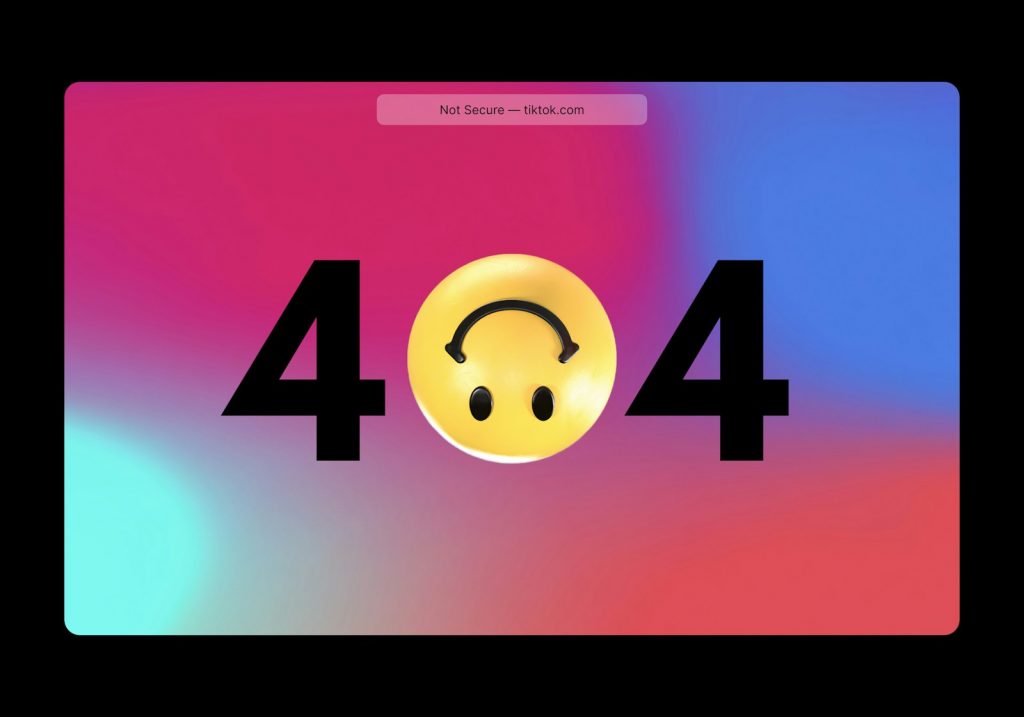
3. Impact of 404 Errors
Neglecting to address 404 errors can have detrimental effects on your WordPress site:
a) User Experience: Continuously encountering 404 errors frustrates visitors, leading to a negative user experience and increased bounce rates.
b) SEO Ranking: Search engines interpret frequent 404 errors as signs of poor website maintenance, potentially lowering your site’s ranking in search results.
c) Crawl Budget Waste: Search engine crawlers spend valuable resources attempting to index non-existent pages, wasting crawl budget that could be better utilized on valid pages.
4. Detecting and Monitoring 404 Errors
To effectively manage 404 errors, you need to identify and monitor their occurrence:
a) Utilize Tools: Employ tools such as Google Search Console, Bing Webmaster Tools, or WordPress plugins like “404 Monitor” or “Redirection” to track and monitor 404 errors.
b) Analyze Reports: Regularly review error reports provided by these tools to pinpoint pages generating 404 errors and identify potential trends.
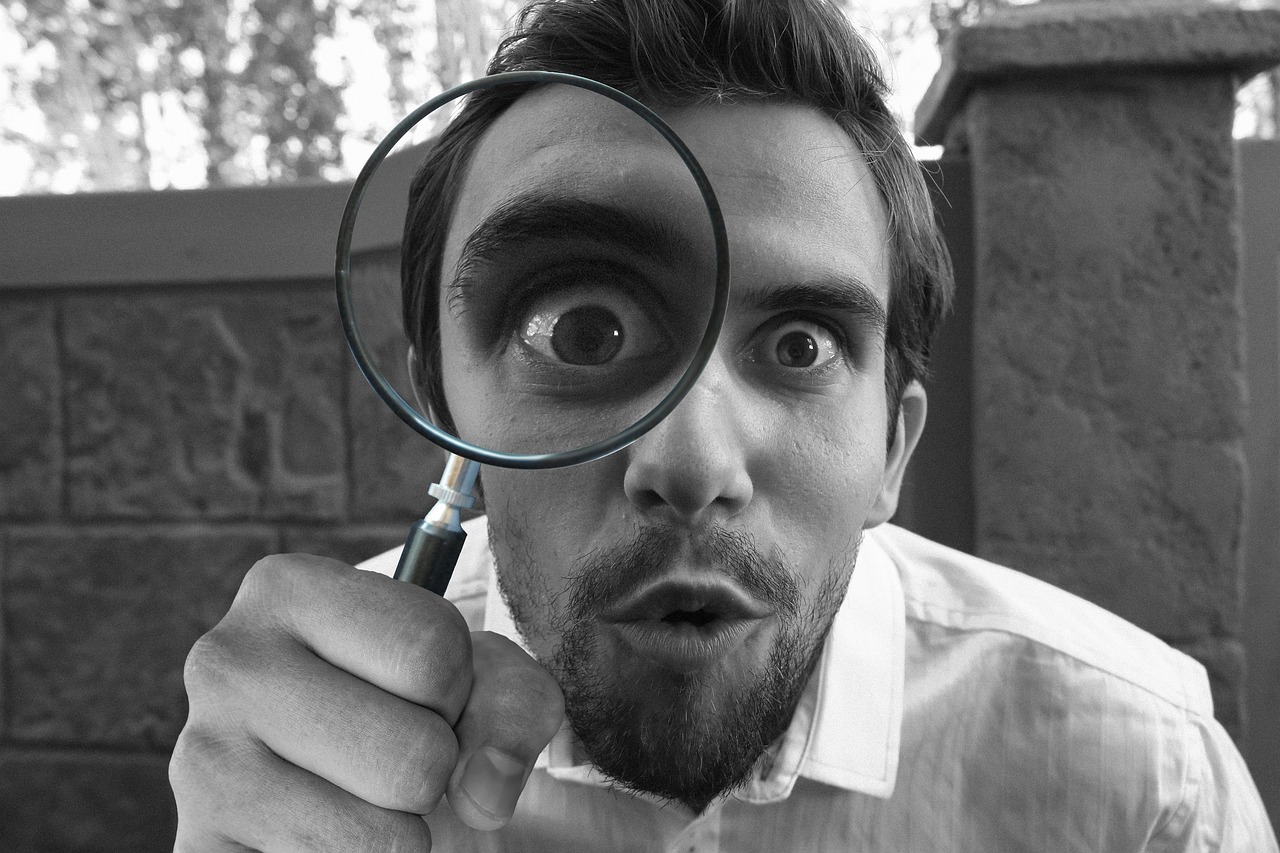
5. Resolving 404 Errors
Addressing 404 errors involves proactive measures to rectify and prevent them:
a) Implement Custom 404 Page: Create a 404 error page that provides helpful navigation options and directs users back to relevant content or the homepage.
b) Use Redirects: Set up 301 redirects for pages with changed URLs to redirect users to the correct location seamlessly.
c) Check for Broken Links: Conduct regular site audits to identify and fix broken internal and external links.
d) Update External Links: Reach out to websites linking to your missing content and request them to update their links to prevent users from encountering 404 errors.
By understanding the causes, impacts, and resolution strategies for 404 errors on WordPress, you can ensure a smoother user experience, maintain search engine visibility, and uphold the integrity of your website’s content.
FAQs: Handling the Annoying 404 Error on WordPress
1. What is a 404 error?
A 404 error is an HTTP status code that indicates the server couldn’t find the requested resource. It typically occurs when a user follows a broken link, mistypes a URL, or attempts to access a page that has been deleted or renamed.
2. Why is it essential to address 404 errors on WordPress?
Ignoring 404 errors can improve user experience, positively impact SEO ranking, and save valuable crawl budgets. Resolving these errors is crucial to maintaining website reliability and search engine visibility.
3. How can I identify 404 errors on my WordPress site?
You can use tools like Google Search Console, Bing Webmaster Tools, or WordPress plugins like “404 Monitor” or “Redirection” to track and monitor 404 errors. These tools provide error reports and insights into pages generating 404 errors.
4. What are some common causes of 404 errors on WordPress?
Common causes include:
- Broken links within the site.
- URL changes without proper redirection.
- Deletion of content without implementing redirects.
- External links point to non-existent pages on your site.
5. How can I resolve 404 errors on my WordPress site?
You can resolve 404 errors by implementing a custom 404 error page, setting up 301 redirects for changed URLs, regularly checking for broken links, and updating external links pointing to missing content.
6. What are the consequences of not addressing 404 errors?
Paying attention to address 404 errors can result in a better user experience, lower search engine rankings, and wasted resources as search engine crawlers attempt to index non-existent pages.
7. How can I prevent 404 errors in the future?
To prevent 404 errors, regularly audit your site for broken links, implement proper redirects when changing URLs, and update external links pointing to your site’s content. Additionally, monitor error reports and address issues promptly.


