WhatsApp Channels: WhatsApp’s new ‘Channel’ feature presents an innovative way to disseminate messages and updates to a broad audience, whether it’s for personal or business purposes. Understanding WhatsApp Channels’ nuances is crucial for effectively leveraging this dynamic communication tool. In this guide, we’ll delve into the intricacies of WhatsApp Channels and provide a step-by-step walkthrough on creating and optimizing your Channel for maximum engagement and impact.
Understanding WhatsApp Channels:
WhatsApp Channels offer a dynamic platform for broadcasting messages and updates to a large audience, with several key distinctions that set them apart from traditional group chats:
- One-Way Communication: Channels enable only the creator or administrators to send messages, ensuring a controlled flow of information.
- No Participant Limit: Unlike group chats, which have participant limits, WhatsApp Channels can accommodate an unlimited number of subscribers, making them ideal for mass communication.
- Subscriber Privacy: Subscribers’ phone numbers remain private, and they cannot see other subscribers, fostering privacy and reducing the risk of spam.
- Opt-In Model: Users must voluntarily subscribe to a channel, which gives them control over the content they receive and enhances engagement quality.
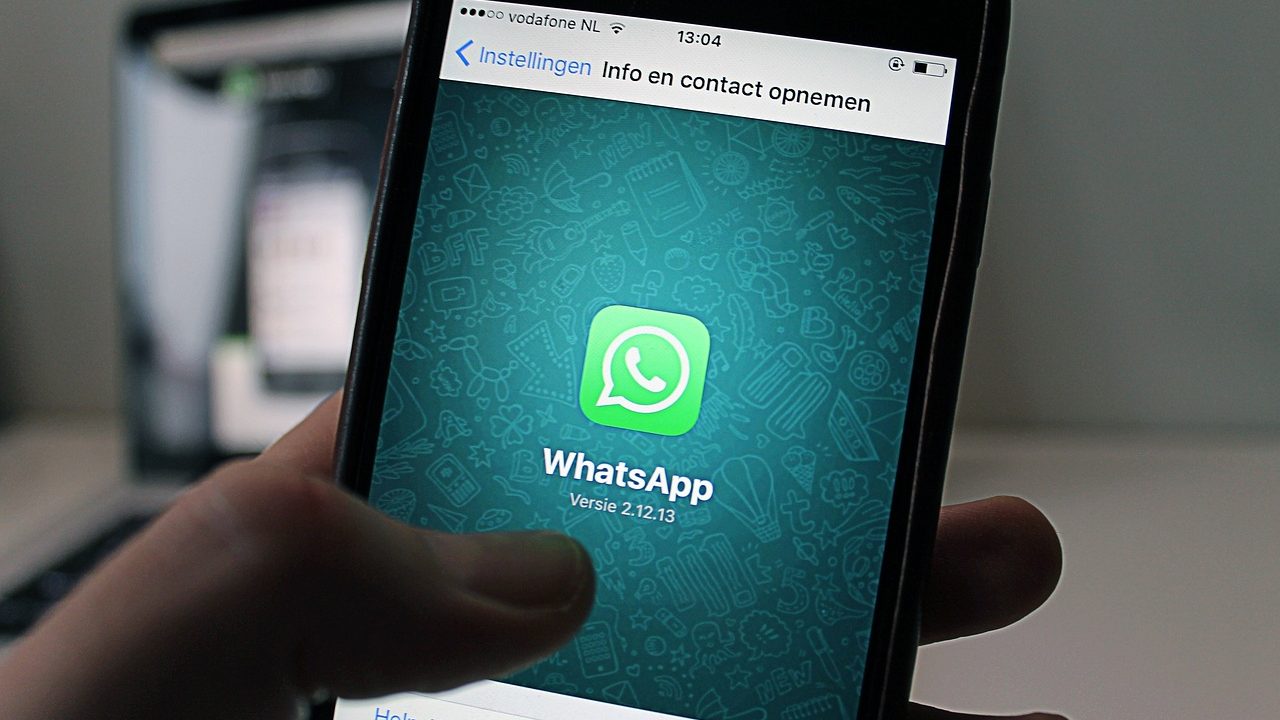
Creating Your WhatsApp Channel:
Step 1: Update WhatsApp:
- Ensure you have the latest version of WhatsApp installed on your device. You can download it from your app store to access the latest features and enhancements.
Step 2: Open WhatsApp:
- Launch the WhatsApp app on your device and ensure you’re logged in with your phone number to create your Channel.
Step 3: Create a Broadcast List:
- Navigate to the chat list and tap on the three dots in the top-right corner (for Android) or ‘Chats’ at the bottom (for iOS) to access the menu options.
- Select ‘New Broadcast’ to initiate the creation of your Channel.

Step 4: Add Contacts:
- Choose the contacts you wish to include in your Channel. You can select multiple contacts from your list to form your subscriber base.
Step 5: Create Your Message:
- Type your message or select media files to share with your subscribers. Craft compelling and relevant content to capture your audience’s attention effectively.
Step 6: Send Your Message:
- Tap ‘Send,’ and your message will be broadcast to all the selected contacts, initiating engagement with your Channel subscribers.
Step 7: Rename Your Broadcast List (Optional):
- Personalize your Channel by tapping on the broadcast list, clicking on the contact names at the top, and entering a custom name that reflects your brand or content theme.
Step 8: Regular Updates:
- Keep your Channel engaged and active by sending regular updates and relevant content to your subscribers. Consistent communication fosters audience retention and strengthens engagement over time.
Conclusion:
WhatsApp Channels offer a powerful platform for effectively disseminating information and engaging with a broad audience. Following the step-by-step guide outlined above, you can create and optimize your WhatsApp Channel to maximize engagement, foster meaningful connections, and achieve your communication objectives with precision and impact. Embrace the potential of WhatsApp Channels to elevate your messaging strategy and connect with your audience on a deeper level.
FAQs: WhatsApp Channels – Creating and Optimizing Your Own
1. What are WhatsApp Channels, and how do they differ from regular group chats?
WhatsApp Channels are a feature that allows users to broadcast messages and updates to a large audience. Unlike regular group chats, only the creator or administrators can send messages in Channels, there is no participant limit, subscribers’ phone numbers remain private, and users must opt-in to receive messages.
2. How can I create my own WhatsApp Channel?
To create your own WhatsApp Channel, follow these steps:
- Update WhatsApp to the latest version.
- Open WhatsApp and ensure you’re logged in with your phone number.
- Create a broadcast list by tapping the three dots (for Android) or ‘Chats’ (for iOS) and selecting ‘New Broadcast.’
- Add contacts to your broadcast list.
- Craft your message and send it to your selected contacts.
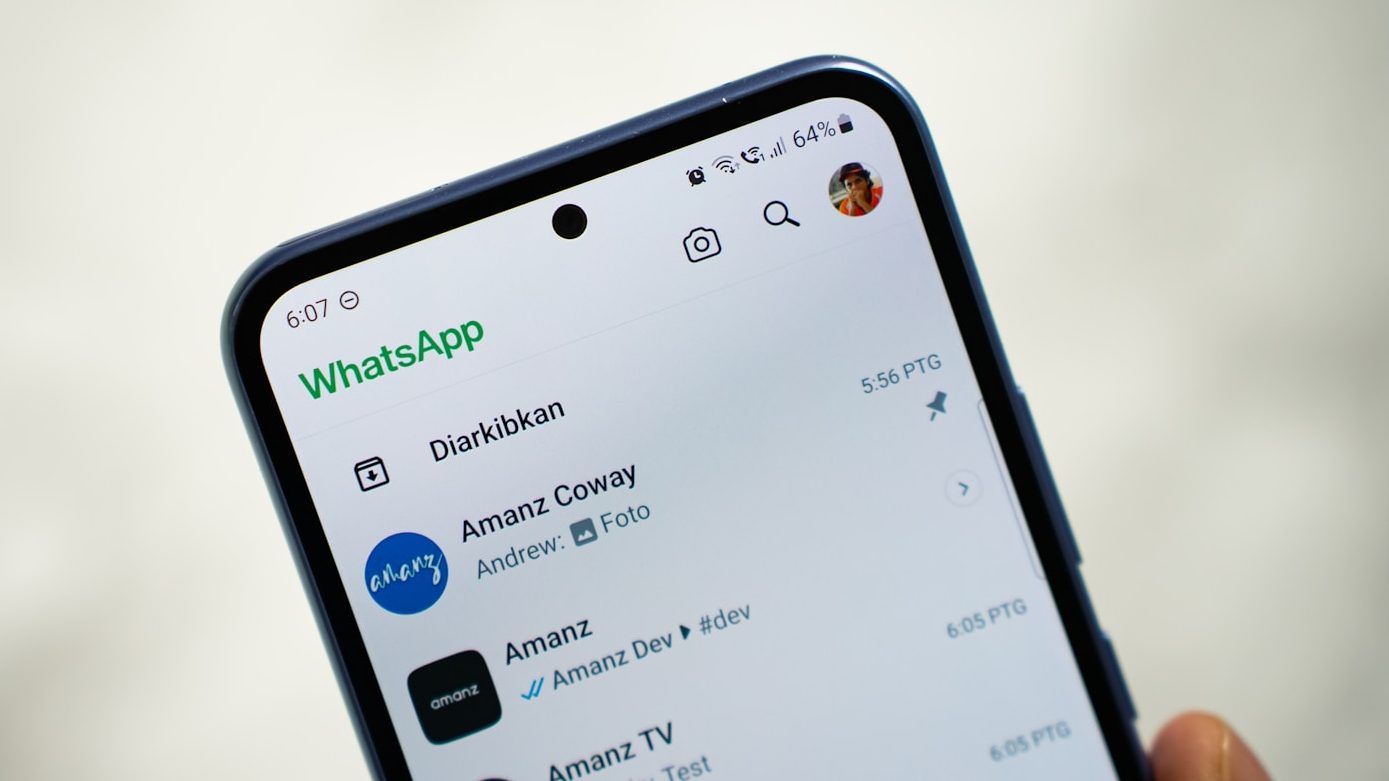
3. Can I customize the name of my WhatsApp Channel?
Yes, you can personalize your WhatsApp Channel by renaming your broadcast list. Tap on the broadcast list, click on the contact names at the top, and enter a custom name that reflects your brand or content theme.
4. Is there a limit to the number of subscribers I can have on my WhatsApp Channel?
No, WhatsApp Channels do not have a participant limit, allowing you to accommodate unlimited subscribers. This makes Channels ideal for mass communication and broadcasting messages to a broad audience.
5. How can I ensure the privacy and security of my WhatsApp Channel subscribers?
WhatsApp prioritizes subscriber privacy and security by keeping subscribers’ phone numbers private and ensuring they cannot see other subscribers. Additionally, users must opt-in to subscribe to a Channel, reducing the risk of spam and unwanted messages.
6. Can I send multimedia content, such as images or videos, to my WhatsApp Channel?
Yes, you can include multimedia content in your WhatsApp Channel messages. When creating your message, you can attach images, videos, or other media files to enrich your communication and engage your subscribers effectively.
7. How frequently should I send updates to my WhatsApp Channel subscribers?
The frequency of updates depends on your content strategy and audience preferences. It’s essential to balance staying engaged with your subscribers and avoiding overwhelming them with too many messages. Consistent, relevant updates are vital in maintaining audience interest and retention.
8. Can I integrate WhatsApp Channels with other marketing or communication platforms?
While WhatsApp Channels operate within the WhatsApp ecosystem, you can integrate them with other marketing or communication platforms to enhance your overall strategy. Consider leveraging tools and services that enable cross-platform communication and analytics to maximize the effectiveness of your WhatsApp Channel campaigns.


